Cloud visibility and detection#
The Plixer One Platform (Core or Enterprise) enables seamless visibility across on-prem and cloud-based resources in cloud or hybrid environments through cloud provider log ingestion in Scrutinizer.
Overview#
After the corresponding cloud storage container is set up to receive log data from an AWS, Azure, or OCI virtual network, Scrutinizer can be configured to ingest the information via the container. Containers that have been set up as flow data sources in Scrutinizer are treated as exporters and support the same functions and configuration options as typical flow-exporting devices (e.g., flow analytics, ML rules, and reports).
Amazon VPC flow logs#
To enable Amazon VPC flow log ingestion in Scrutinizer, the VPC must first be set to send log data to an Amazon S3 bucket with the correct configuration. Afterwards, the bucket should be added to Scrutinizer from the Admin > Integrations > Flow Log Ingestion page in the web interface.
The following additional report types can be run when one or more S3 buckets are selected as data sources for a report:
Action
Action with Interface
Action with Interface and Dst
Action with Interface and Src
Availability Zones
Dst Service
Interface
Pair Interface
Pair Interface Action
Src Service
Src Service-Dst Service
Traffic Path
VPCs
Tip
To view only report types that apply to Amazon VPC flow logs, use the Amazon AWS category when selecting a report type.
Azure flow logs#
Setting up Azure flow log ingestion in Scrutinizer requires an Azure Blob Storage container that is correctly configured and receiving log data from the virtual network. This container should be added to Scrutinizer from the Admin > Integrations > Flow Log Ingestion page in the web interface.
When one or more Azure blob containers are selected as data sources for a report, the following additional report types become available:
Flow Decisions
Flow Decisions Count
Flow States
Flow States Count
All Details
Resource IDs
Tip
To view only report types that apply to Azure flow logs, use the Azure category when selecting a report type.