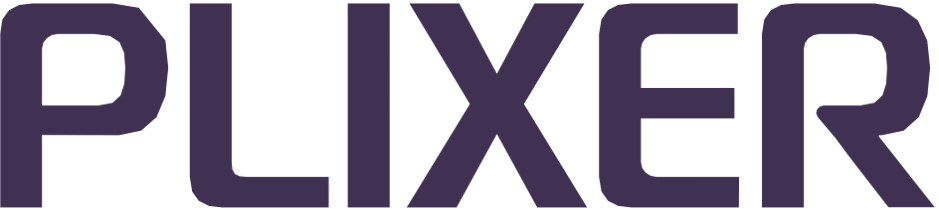Replicator UI#
The Replicator web interface can be accessed from any supported browser using the server’s configured IP address and the default credentials admin:admin and navigating to the Replicator tab/section after logging in.
Note
From v20.0.0 onwards, the Replicator UI (for both standalone and integrated instances) is accessed through the unified Plixer One/Scrutinizer web interface. The updated UI will include management functions for “headless” deployments and share certain components (Alarm Monitor, admin menus/views, etc.) with other Plixer One platform products.
This section covers the main tabs and functionality of the Replicator UI.
On this page:
Overview#
The Overview tab of the Replicator UI can be used to view various metrics and visualizations for the system’s functions.
The dashboard is updated in real time and includes the following gadgets:
Total exporter, collector, profile, and unique exporter-collector pair counts
Average packets in/out over time (in standard and sparkline graphs)
Average bytes in/out over time (in standard and sparkline graphs)
Hovering over the interval markings in the sparkline graphs will display the average throughput at that point in time.
Topology#
The topology diagram shows the connections between all exporters (yellow circles), profiles (green triangles), and collectors (blue squares) in a Replicator environment.
In addition, hovering over a connection in the diagram will show either of the following in the tooltip:
Exporter to profile: The exporter as the packet/stream source and the profile (and Replicator appliance) as the destination
Profile to collector: The profile (and Replicator appliance) as the packet/stream source and the collector as the destination
The topology diagram supports both dragging and zooming (scrolling) actions and can be forced to update at any time using the Refresh button.
Filters#
When a filter is defined from the Filters menu in any of the Replicator UI views, the filter is applied to all views, including the Overview.
Note
The information that can be displayed in the Overview will reflect the type of filter applied:
If a profile filter is applied, only outbound/replicated traffic for the selected profile will be displayed. This is because inbound traffic vitals are not associated with a profile (i.e., inbound traffic can apply to no profiles, a single profile, or multiple profiles).
If a filter for a Replicator instance/appliance is applied, information for all inbound and outbound traffic on that instance will be displayed.
Exporters#
Exporters are UDP-packet-exporting devices whose streams are being sent to and replicated by a Replicator server.
The Exporters tab of the Replicator UI shows the following details for all known exporters:
Exporter IP address
Port packets were received on
Current state/availability of the exporter
Replicator server that received packets from the exporter
Timestamp when packets were last received from the exporter
Number of profiles whose policies include the exporter
Number of collectors that have received replicated packets from the exporter
Timestamp when details for the exporter were last modified manually
Clicking on an IP address in the main exporter list/table opens a summary tray containing further details (including matching profiles and collectors) for the exporter. Filters (Replicator server, profiles, exporters, etc.) can also be applied to the exporter list via the Filtering Options menu/tray.
Note
The list will only include devices that have sent packets/streams to a Replicator server and are included at least one profile’s policies.
See this section to learn more about profiles and exporter inclusion/exclusion policies.
Profiles#
Replicator’s packet replication functions are governed by user-defined profiles, each of which comprises the following elements:
Profile type
One or more exporter inclusion/exclusion policies
One or more collectors to send replicated packets to
When a Replicator appliance receives a packet, its source is checked against all policies defined in its profiles (inclusion before exclusion). Afterwards, the packet is replicated and forwarded to all collectors assigned to matching profiles.
Profile types#
A Replicator profile can enable additional roles/functions based on the selected type:
No Spoofing: Packets will show as having been received from the Replicator appliance
IPv4 Spoofing: Rewrites the header of IPv4 packets to show the source exporter as their origin
IPv6 Spoofing: Rewrites the header of IPv6 packets to show the source exporter as their origin
Plixer Exporter Spoofing: Modifies the packet header to include the origin exporter for Plixer collectors (used only in cloud environments, where conventional spoofing is not possible)
Auto Replicate Seed: (Plixer One/Scrutinizer deployments only) Used to enable automatic load balancing across one or more remote collectors
Auto Replicate Collector: (Plixer One/Scrutinizer deployments only) Used to associate collectors with the seed profile for automatic load balancing is enabled
Note
IPv4 and IPv6 spoofing profiles will ignore incoming packets in the wrong format.
Policies#
Policies are exporter and port inclusion/exclusion rules that determine whether a packet should be replicated or ignored for the associated profile.
Packets/streams matching a profile’s policies are replicated and forwarded to all collectors assigned to the profile. Non-matching packets are ignored but can still be replicated under other profiles.
Profile management#
Replicator profiles can be created, edited, and managed from the Profiles tab of the Replicator UI.
Its main view comprises a table listing the following details for all existing profiles:
Profile name
Replicator server associated with the profile
Number of policies defined in the profile
Number of exporters included by the profile’s policies
Number of collectors assigned to the profile
User who created the profile
Timestamp when the profile was last modified
Filters (Replicator server, exporters, collectors, etc.) can also be applied to the profile list via the Filtering Options menu/tray.
Creating a new profile#
To create a new profile, click the + button in the main view and configure the following:
Name for the profile
Type of profile
Replicator server to associate the profile with
State (enabled or disabled)
Description (optional)
After a new profile is saved, it is added to the main profile list/table and should be further configured to define policies and assign collectors.
Note
To delete one or more profiles, use the checkboxes to select them in the main view, and then use the Delete option in the Bulk Actions menu.
Editing profiles#
Clicking on a profile name in the main view opens a configuration tray where policies and collectors can be added:
Policies:
Expand the Policies section, and then click the + button.
In the secondary tray, configure the CIDR, port, and type (Include or Exclude) for the policy.
Click Save.
Existing policies can also be edited or deleted from the policy list.
Collectors:
Expand the Collectors section, and then click the edit/pencil button.
In the secondary tray, use the checkboxes to select the collectors to assign to the policy.
Additional collectors can be defined by clicking the + button instead. To delete currently assigned collectors, click the corresponding delete icon in the list.
Basic profile settings (type, description, etc.) can also be edited in the same tray.
Note
A profile can include as many exporter (“in”) ports and collector (“out”) ports as needed, but the same port cannot be defined for both receiving and transmitting.
Collectors#
Collectors are recipient hosts that are assigned to profiles to configure the destinations (by IP address and port) for replicated packets. When a packet matching a profile’s exporter policies is received, it is replicated and forwarded to all collectors assigned to the profile.
A collector must be defined before it can be assigned to a profile. Once saved, collectors can be assigned to any number of profiles as needed.
Collector management#
Replicator collector definitions can be added, modified, and managed from the Collectors tab of the Replicator UI.
Its main view comprises a table listing the following details for all defined collectors:
Collector IP address
Port used to send replicated packets
Current state/availability of the collector
Replicator server associated with the collector
Timestamp when the collector was last confirmed as available
Number of profiles the collector is currently assigned to
Number of exporters the collector has received packets from
Timestamp when the collector definition was last modified
Filters (Replicator server, profiles, exporters, etc.) can also be applied to the collector list via the Filtering Options menu/tray.
Adding a new collector#
To add a new collector definition, click the + button in the main view and configure the following:
Collector IP address
Port to send replicated packets on
Replicator server to associate with the collector
Description (optional)
After a new collector definition is saved, it is added to the main collector list/table. Clicking on a collector IP address opens a configuration tray where it can be assigned to collectors. Settings for the collector can also be modified from this tray at any time.
Note
To delete one or more collector definitions, use the checkboxes to select them in the main view, and then use the Delete option in the Bulk Actions menu.
Assigning collectors to profiles#
Collectors can be assigned to profiles from either the collector configuration tray or the profile configuration tray.
In the collector configuration tray, click the edit/pencil button in the Profiles section, and then select all profiles to assign the collector to in the secondary tray.
Note
The profile assignment tray for a collector can be accessed directly from the three-dot/overflow menu in the main view.