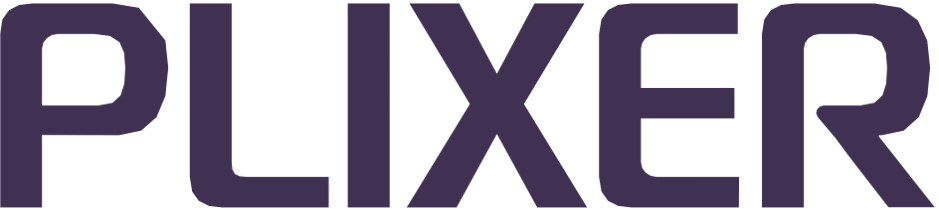Deployment Guides#
Replicator is available in deployment packages for ESXi, Hyper-V, KVM, and Proxmox environments or as an Amazon Machine Image (AMI) via the AWS Marketplace. Hardware appliances are also available upon request.
On this page:
Note
The information in this section applies specifically to Replicator 20.0.0+ standalone deployments and “headless” appliances. See the Scrutinizer online documentation (v19.7.0 or higher) for details on integrated Replicator instances or contact Plixer Technical Support to learn more about licensing options.
Replicator virtual appliance packages can also be downloaded from the Plixer Customer Portal.
Standalone Replicator deployments can be upgraded by adding a Plixer One/Scrutinizer license under Admin > Plixer > Scrutinizer in the web interface. However, this will require the instance to be provisioned with additional resources as described in these Scrutinizer deployment guides and sizing recommendations.
Virtual appliances#
Basic requirements for virtual appliances:
Component |
Recommended (for production environments) |
|---|---|
Memory |
4 GB |
Storage |
100 GB 15K RAID 0 or 10 configuration |
Processor |
2 CPU cores, 2.0+ GHz |
ESXi deployment
Additional requirements:
ESXi 6.7 U2+
VMware vSphere or vCenter
Deploying the OVF template
Contact Plixer Technical Support and use the link they provide (https://files.plixer.com/PACKAGE_PATH_AND_FILENAME) to download the latest VMware virtual appliance package.
Extract the contents of the package to a location on the ESXi server.
In vSphere or vCenter, right-click the host to deploy the appliance to and select Deploy OVF Template from the menu.
Select Local file and browse to the Replicator OVF and VMDK files before clicking Next.
Provide a name for the Replicator virtual appliance and continue to follow the deployment wizard.
When prompted, select the datastore, set the disk format to Thick Provision and click Next.
After selecting the network to be used by the virtual appliance, verify the configuration in the summary before clicking Finish to import the Replicator virtual appliance. This may take a few moments.
Before powering on the Replicator virtual machine, assign a static MAC address to the NIC for licensing purposes:
a. Right-click on the VM and select Edit Settings… b. Select the network adapter, set the MAC address to Manual, and enter a unique MAC address to assign to the virtual machine NIC. c. Click OK to save the current configuration and return to the previous page.
Right-click on the Replicator virtual machine to power it on.
After the appliance boots up, proceed with the initial appliance setup.
Note
To upgrade the virtual machine’s hardware version to the latest ESXi version, select Compatibility > Upgrade VM Compatibility in vSphere or vCenter while the VM is powered off. When the VM is powered back on after the upgrade, it will boot up with the latest ESXi hardware version available.
Hyper-V deployment
Additional requirements:
Generation 2 Hyper-V VM
Hyper-V 2012
Hyper-V Manager
Deploying the Hyper-V virtual appliance
Contact Plixer Technical Support and use the link they provide (https://files.plixer.com/PACKAGE_PATH_AND_FILENAME) to download the latest Hyper-V virtual appliance package.
Extract the contents of the package to a location on the Hyper-V server.
In Hyper-V Manager, right-click the virtual machine to use, and select Import Virtual Machine…
Browse to the location of the
Replicator_Hyper-Vfolder.Select the Replicator Hyper-V virtual machine file and click Next.
Use the radio buttons to select the import operation type and click Next.
Verify the settings in the summary and click Finish to import the virtual machine.
Right-click on the Replicator virtual machine and select Settings…
In the Settings menu, set the Startup RAM: to 16 GB (if not already set).
Select a network adapter and assign it to the appropriate virtual switch.
Expand the network adapter settings, select Advanced Features, and set the MAC address to Static.
Enter a unique MAC address and click OK.
After starting the virtual machine, right-click on it, select Connect, and then proceed with the initial appliance setup.
KVM deployment
Additional requirements:
KVM 16 or higher
Deploying the KVM virtual appliance
Contact Plixer Technical Support and use the link they provide to download the latest KVM virtual appliance package:
curl -k -o PACKAGE_FILENAME.tar.gz https://files.plixer.com/PACKAGE_PATH/PACKAGE_FILENAME.tar.gz
Create a directory for the install:
mkdir /kvm/replicator_vm/Extract the contents of the package to the new directory:
sudo tar xvzf PACKAGE_FILENAME.tar.gz -C /kvm/replicator_vm/
Run the installation script in the new directory:
cd /kvm/replicator_vm/PACKAGE_FILENAME sudo ./install.sh
Wait for the confirmation that the virtual machine has been created from the image.
After the VM starts up, access the console using virsh console <VM_DOMAIN_OR_ID> and proceed with the initial appliance setup.
Proxmox deployment
To deploy the Replicator virtual appliance in Proxmox, follow these steps:
Contact Plixer Technical Support and use the link they provide to download the latest VMware virtual appliance package:
curl -k -o PACKAGE_FILENAME.tar.gz https://files.plixer.com/PACKAGE_PATH/PACKAGE_FILENAME.tar.gz
Extract the contents of the file and upload the
*.vmdkfile to a location that can be accessed by Proxmox on the Proxmox server (e.g.,/var/lib/vz/template/).Convert the vmdk disk image to a Proxmox-compatible format:
qemu-img convert -f vmdk -O qcow2 FILENAME.vmdk Plixer_Scrutinizer.qcow2
Create a new virtual machine in Proxmox with the following configuration:
BIOS: OVMF (UEFI)
SCSI controller: VMware PVSCSI
Network adapter: E1000
CPU/memory: 2 CPU cores, 2.0+ GHz and 4 GB RAM
Add a new EFI disk with default sizing
Import the disk via the CLI:
qm importdisk 100 /var/lib/vz/template/Plixer_Scrutinizer.qcow2 local -zfs
Attach the imported disk to the virtual machine:
qm set 100 -scsi0 local-zfs:vm-101-disk-1
Delete the unused disk and start the VM.
After the VM starts up, access the console and proceed with the initial appliance setup.
Note
When attaching the imported disk, verify that its name matches what’s displayed in the GUI.
The syntax in the instructions above should be modified to match the actual VMID and disk numbers used.
AWS AMI deployment
After subscribing to the service via the AWS Marketplace product page, deploy the Scrutinizer AMI by creating/launching a new EC2 instance with the following configuration:
Names and tags: Configure the name, resource types, and optional tags for the instance.
Application and OS images: Select the Scrutinizer AMI from the My AMIs tab.
Instance type: Select C5.large for flow rates up to 10,000 flows per second (contact Plixer Technical Support for assistance if the expected flow volume exceeds that).
Key pair: Select or create a new key pair to assign to the instance.
Network settings: Select the VPC, subnet, and security group to assign the instance to.
Important
Because an active instance’s primary private IP address cannot be released, we recommend deploying the AMI with two NICs and using the secondary as the collection interface.
Storage: Leave the size of the root volume (
/dev/xvda/) at the default 100 GB.Advanced details: Set Shutdown behavior to Stop and Termination protection to Enabled.
After the instance has been launched, access the Scrutinizer web interface via the instance’s primary private or public IP address, and then proceed to add a license.
Note
Use the following command to SSH to the server as the plixer user after the instance has been launched:
ssh -i PATH_TO_KEY/key.pem plixer@SCRUTINIZER_IP
Hardware appliance#
Replicator hardware appliances support higher flow rates due to their dedicated resources and are strongly recommended for environments with extremely high flow replication requirements. They are available through Plixer Technical Support.
After receiving your package, follow this guide to deploy the appliance.
Hardware setup
After removing the Replicator hardware appliance from its packaging, verify that all accompanying accessories (rackmount kit, appliance-locking bezel and keys, and power cord) are included. The appliance can be mounted in a standard 19-inch rack or cabinet.
Important
If your box arrives torn, dented, or otherwise damaged, the appliance itself seems damaged, or there are missing parts, contact Plixer Technical Support immediately and do not attempt to install the unit.
From there, follow these steps to set up the Scrutinizer hardware appliance:
Connect the appliance to the network as indicated by the port labels on the rear panel.
Connect the power cable to one of the power supply sockets and plug the other end to a grounded AC outlet or UPS (if the appliance has redundant PSUs, connect each socket to an independent power source).
[Optional] Connect the iDRAC port to a remote access controller using an RJ-45 cable to enable remote console access for hardware management and monitoring. Contact Plixer Technical Support for help with configuring alerts for hardware-related events.
Using the additional ports provided, connect a monitor and keyboard to use during the appliance’s initial setup.
Once the Replicator hardware appliance has been set up and cabled, power it on and proceed with the initial appliance setup.
Headless deployments#
Additional Replicator instances (for greater replication capacity, high availability, etc.) can be deployed as “headless” appliances to minimize their resource footprint. These deployments do not include the web interface component; they must be registered and managed from a main Replicator instance (standalone or Plixer One/Scrutinizer environment) and cannot be configured independently.
Registering a headless instance#
Before deploying a headless appliance, it must first be registered on the main instance as follows:
Note
Additional Replicator instances must be supported by the current license key. Contact Plixer Technical Support for further details.
View instructions
Navigate to Admin > Resources > Replicators in the web interface.
Click the Add button.
Enter a name to assign to the new Replicator instance, and then click Save.
Click on the name of the new instance in the main view and note the authentication token shown in the tray.
Once the instance has been registered, proceed to deploying the headless appliance.
Deploying a headless instance#
Follow these steps to deploy a headless Replicator instance after it has been registered:
View instructions
Download the latest headless appliance package for your hypervisor from the Plixer Customer Portal.
Deploy the VM following the instructions here.
Complete the basic appliance configuration.
After it reboots, SSH to the appliance as the
plixeruser again.Enter the following details when prompted:
Configuration host
Authentication token generated when the instance was registered
Name given to the headless instance during registration
The headless instance will now be available for assignment when configuring Replicator profiles. To manage the instance, return to the Admin > Resources > Replicators view.
Basic configuration#
After deploying and starting the appliance, follow the basic configuration steps below to prepare Replicator for use.
Initial setup#
After the Replicator appliance completes its first boot sequence, log in with the credentials plixer:plixer to start the initial setup script:
Provide the following information when prompted by the script:
Static IP address
Netmask
Gateway
FQDN
DNS IP address
NTP server IP address
Enter any additional information requested.
At the end of the script, press Enter to apply the settings and wait for the server to reboot again to apply the settings.
After the final appliance reboot, log in to the web interface at the IP address provided with the default admin:admin credentials and proceed to add a license.
Note
The default password for the web interface
adminaccount can be changed from the Admin > Users & Groups > User Accounts page.The autogenerated self-signed certificate can be replaced with a CA-signed certificate if desired.l
The web interface for headless Replicator instances is accessed at the IP address of the configuration/management host.
Adding a license#
To add/register a Replicator license key, navigate to Admin > Plixer > Replicator Licensing in the web interface after completing the initial appliance setup process.
A license key can be obtained by contacting Plixer Technical Support and providing them with the Machine ID displayed on the licensing page. The key should then be pasted into the License Key field and saved.
Details for the current license (validity, appliance/server counts, etc.) will be displayed on the page after a key has been added.
Note
For AWS AMI deployments, the default password for the web interface
adminuser is the instance ID of the Scrutinizer instance, which can be copied from the Instance Summary view of the AWS console.Because Scrutinizer and Replicator share the same core infrastructure, the Replicator UI is accessed through the Scrutinizer web interface (requires Scrutinizer 19.7.0+ and Replicator 20.0.0). The IP address for accessing the web interface is assigned during the initial setup process after the appliance first boots.
Configuring SSL#
As part of the initial setup script/wizard for the Replicator appliance, SSL support will be enabled, and a self-signed SSL certificate will be created using default values.
This self-signed certificate can later be replaced with a CA-signed certificate if desired.
Installing a CA-signed SSL certificate#
As long as the system is set to use the self-signed SSL certificate created during the initial setup process, browsers will return an untrusted certificate warning, which users must override to access the web interface.
To avoid this behavior, an SSL certificate that has been signed by an internal or commercial Certificate Authority (CA) will need to be installed:
Forward the
/etc/pki/tls/private/ca.csrfile to the CA for signing and ask that they return it as base 64 encoded rather than DER encoded.After acquiring the CA-signed SSL certificate, stop the web service:
sudo systemctl stop nginx
Rename the new certificate to
ca.crtand overwrite the existing file inetc/pki/tls/certs.Start the web service again:
sudo systemctl start nginx
To verify that the web interface is using the correct SSL certificate, use a browser to navigate to the login page using the FQDN specified in the CA-signed certificate. The browser should no longer return an untrusted certificate warning and the padlock icon in the address bar should be locked instead of open.