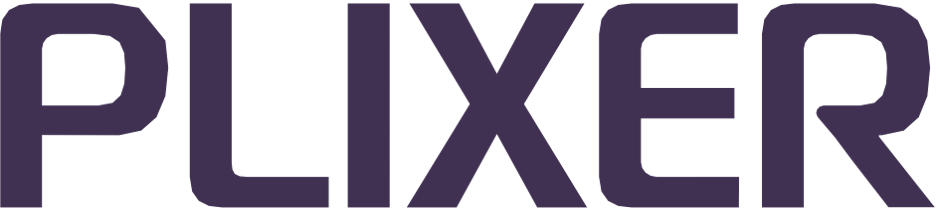Auto Replicate#
The Auto Replicate feature allows flow streams to all be sent to a single Replicator IP and then automatically assigned to collectors with available capacity in a cluster. This eliminates the need for network teams to manually assign flows to collectors based on availability.
Auto Replicate must be enabled/configured on either the local Replicator instance on a Scrutinizer primary reporter or a headless deployment registered with the primary reporter. Destination collectors for autoreplication must be registered with the same the primary reporter, which will have access to all collector configurations and current loads.
To set up Auto Replicate, create an Auto Replicate Seed profile and two or more Auto Replicate Collector profiles as described below.
Creating the seed profile#
The Auto Replicate Seed profile contains inclusion and exclusion policies that define the exporters/streams that should be autoreplicated.
Flows from matching exporters are sent to one of the collectors in the cluster (must be defined by collector profiles). Each new exporter is always assigned to the collector with the most available capacity. If a collector becomes overloaded (based on exporter count or flow rate) as a result, the exporter will be reassigned to a collector with the required capacity available.
To create the seed profile:
View instructions
Navigate to Replicator > Profiles, and then click the + icon to create a new profile.
Enter a name for the profile, and then select Auto Replicate Seed as the profile type in the dropdown.
Select the Replicator instance/appliance to create the profile on.
Save the profile and return to the main Profiles view.
Click on the new profile to open the configuration tray.
Create inclusion and exclusion policies as needed.
Save the profile.
Once the seed profile has been configured, proceed to creating collector profiles.
Note
Multiple seed profiles can be created to enable autoreplication for separate collector groups/clusters.
By default, new exporters/streams are assigned to collectors once every hour, and collectors are checked to verify that they are not over capacity once a day. these times can be adjusted in
/home/plixer/scrutinizer/files/conf/rebalance.yaml. Rebalancing can also be manually initiated via the seed profile in the Replicator UI. Exporter reassignment is kept to a minimum to improve system performance.
Creating a collector profile#
Auto Replicate Collector profiles define the destination collectors for a seed profile. A collector profile must be created for each collector and then assigned to the seed profile for its cluster.
To create a new collector profile:
See instructions
Navigate to Replicator > Collectors, and then click the + icon to create a new collector profile.
Enter the IP address of the collector and its port number.
Select the Replicator appliance to associate with the collector.
[OPTIONAL] Add a description for the collector.
Click Save and repeat the steps to create additional collector profiles as needed.
After the necessary collector profiles have been created, select the collector profile in the main Collectors view to open the configuration tray and assign the collector to a seed profile.
Managing collector assignments
The Collector Profiles section of the configuration tray can be used to add or remove collector profiles from the seed profile.
When adding collector profiles, only profiles that are currently unlinked (created without a seed profile association or removed from another seed profile) will be available.
Creating collector profiles#
Auto Replicate Collector profiles define the destination collectors for a seed profile. A collector profile must be created for each collector and then assigned to the seed profile for its cluster.
To create a new collector profile:
View instructions
Click the + icon to create a new profile.
Enter a name for the profile, and then select Auto Replicate Collector as the profile type in the dropdown.
Select the Replicator instance/appliance to create the profile on (must be the same as the seed profile).
Select the collector to assign to the profile.
Select the seed profile to associate the profile with.
Enter a maximum exporter count and/or maximum flow rate for the selected collector.
Save the profile.
Repeat the steps to create additional collector profiles as needed.
After the necessary collector profiles have been created and associated with the seed profile, the seed profile can be enabled, and exporters can be configured to start sending flow data streams to the Replicator instance.