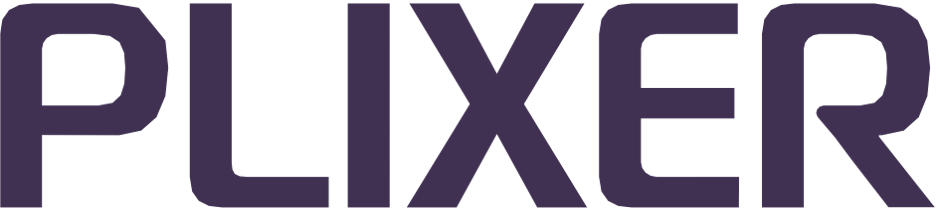System management#
Note
For more in-depth guides on these functions, see this section of the Plixer One/Scrutinizer online documentation.
On this page:
Alarm Monitor#
The Alarm Monitor view alerts users to certain Replicator actions, behaviors, and state changes using predefined alarm policies.
After an event has been addressed, it can be hidden/dismissed by selecting it and clicking Acknowledge Selected Events.
Note
To get alerted to alarms/events through other channels, create notification profiles and assign them to alarm policies as needed.
Events by policy#
The Alarm Monitor > Policies subview will show all alarm policies with active/unacknowledged events. Drilling into a policy opens a summary page where individual event artifacts can be inspected for further details.
Events by host#
The Alarm Monitor > Hosts subview will list all hosts associated with active/unacknowledged events. Drilling into a host opens a summary page where alarm policies triggered by that host can be inspected for further details.
Alarm policies#
The following alarm policies are used to monitor activity for Replicator events:
View list
Auto Replicate Error - Reports unexpected irregularities related to autoreplication
Auto Replicate Exporter Added - Reports exporters being added to an Auto Replicate profile
Auto Replicate Exporter Removed - Reports exporters being removed from an Auto Replicate profile
Auto Replicate Ran - Reports Auto Replicate being run
HA Exporter switchover event - Reports active exporter changes in Replicator profiles
Replicator Collector State Change - Reports changes in collector states
Replicator Exporter State Change - Reports changes in exporter states
Replicator Has Encountered an Error - Reports general Replicator errors
Replicator High Availability State Change - Reports high availability state changes for Replicator instances
Note
Exporter and collector states are also displayed in the main list/table of their respective tabs.
The Alarm Monitor views will also report events associated with system vitals and general activity.
Reporting#
The Reports page can be used to run and manage targeted data reports for Replicator vitals and flow activity.
Creating/running a report#
To create/run a new report, navigate to the Reports > Run Report page and follow these steps:
View instructions
Select between the two options to start configuring a report:
Select Devices: Select one or more devices to use as data sources for the report before specifying the report type.
Select Report Type: Select a report type to define the data aggregation criteria before specifying data sources.
After the devices and report type have been selected, configure the following settings/filters for the report:
Time Window: Select a Last X time window or specify a custom range to be covered by the report (default: last 24 hours).
Display Type: Select the graph or chart for result visualization in the output view.
Additional Filters: Define any additional filters to be applied to the report.
Click Run Report.
After the report completes running, the report configuration can be saved and/or further modified directly from the output view.
Saved reports#
After a report has been created, it can be saved and re-run at any time from the Reports > Saved Reports subtab. Saved reports can also be assigned to report folders in this view.
To create or manage report folders, click the folder icon or any entry in the Folders column of the main view.
Scheduled email reports#
The Reports > Scheduled subtab can be used to set up scheduled email reports, which run a specified saved report at regular intervals and email the results to one or more email addresses. Scheduled email reports can also be configured to include multiple reports as well as PDF and/or CSV copies of the output.
To create a new scheduled email report, click on the + button and configure the desired settings in the tray.
Note
Saved report folder and scheduled report management functions can also be accessed via the Admin > Reports section.
Admin#
The Admin section of the web interface provides access to administrative and configuration functions for Replicator appliances.
Note
The admin menus/views for local Replicator instances in Scrutinizer deployments are part of a unified Admin section for Scrutinizer and other Plixer One platform products.
System settings#
The Admin > Settings menu can be used to manage system preferences and options for Replicator.
View list
DNS - Set DNS cache retention duration and resolution attempt timeout
Data History - Set alarm and flow data history retention durations
Global Authentication Settings - Configure user session and login security options
Login Banner - Add a custom message to the Replicator login page
Reporting - Customize Replicator reporting engine functions
System Preferences - Configure general Replicator environment preferences/settings
System/New User Default - Set up default preferences/settings for new users
Host definitions#
The Admin > Definitions menu can be used to create static host and subnet labels for reporting.
User management#
The Admin > Users & Groups menu can be used to manage user accounts, user groups, and authentication options.
Auditing Logs - View logs of web interface user actions
Authentication Providers - Add and configure third-party authentication methods/servers
Authentication Settings - Configure global options for local and third-party authentication methods
Authentication Tokens - Add and manage user authentication tokens
User Accounts - Manage user accounts and preferences
User Groups - Set up local user groups and manage access to features and resources
Alarm configuration#
The Admin > Alarm Monitor menu can be used to manage alarm policies as well as create and assign notification profiles.
Alarm policies#
The Alarm Policies admin view lists all policies used to monitor system activity for alarms/events.
Clicking on an alarm policy opens a tray containing event/message details and configuration options (enable/disable, timeout for discrete events, etc.) for that policy. One or more custom notification profiles can also be assigned to the policy from this tray.
Notification profiles#
The Notification Profiles admin view allows users to create and manage notification profiles, which can be used to add custom notifications actions to alarm policies.
To learn more about creating notification profiles and the different notification types, see this topic in the Plixer One/Scrutinizer UI documentation.
Report management#
The Admin > Reports menu contains the following options:
Report Folders - Create and manage folders for saved reports
Scheduled Email Reports - Set up and manage scheduled email report configurations
Licensing#
The Admin > Plixer menu can be used to add a new Replicator license key or view details for the active license.
Note
To obtain a new license key, contact Plixer Technical Support and provide the Machine ID displayed in the Admin > Plixer > Replicator view.
A standalone Replicator server can also be upgraded to a Plixer One/Scrutinizer deployment by adding an active license key in the Admin > Plixer > Scrutinizer view.
Instance management#
The Admin > Resources menu can be used to register/manage Replicator instances and monitor resources for the main standalone deployment.
Replicator instances#
The Admin > Resources > Replicators page is used to configure and manage individual Replicator instances/appliances. Additional headless appliances must also be registered from this page before being deployed.
The main view of this page lists the following details for the main/local instance on a standalone (or Scrutinizer) Replicator deployment and any additional headless instances registered:
Name assigned to the instance
Hostname or IP address
License status
Authentication token (required to deploy the appliance)
Deployment type (Primary or Secondary for instances paired for high availability, Single for unpaired deployments)
Paired primary or secondary instance (high availability only)
User who deployed the instance
Timestamp when the instance was registered
Clicking on an instance name opens a configuration tray where the settings (see below) for that instance can be configured.
Replicator settings#
The following settings can be modified via the configuration tray for each Replicator instance:
Name: Name assigned to the instance/appliance
Ping Collectors: Enable to periodically ping collectors to confirm availability
Stop Replicator: Enable to automaticaly stop packet replication/forwarding to collectors that are down (unavailable if Ping Collectors is disabled)
Stop Replication Timeout: Number of minutes a collector must be down before replication is stopped
High Availability: Enable to pair a secondary Replicator instance for high availability (see this guide for further details)
The configuration tray also includes a View Replicator shortcut, which applies a filter for the selected instance to the main Replicator UI/page.
Registering a new instance#
To register/add a new headless Replicator instance, follow these steps:
Note
A headless instance must be registered before the appliance is deployed.
View instructions
Click the + button in the main view.
Enter a name for the headless instance to be deployed.
Click the Save button.
After an instance has been registered, note the authentication in the configuration tray, and then deploy the headless appliance/VM.
System performance#
The Admin > Resources > System Performance page can be used to monitor resource utilization and performance for the standalone Replicator appliance.
Drilling down into a collector from the summary table opens a more detailed view with current and predicted disk utilization based on total disk capacity and current flow volume.