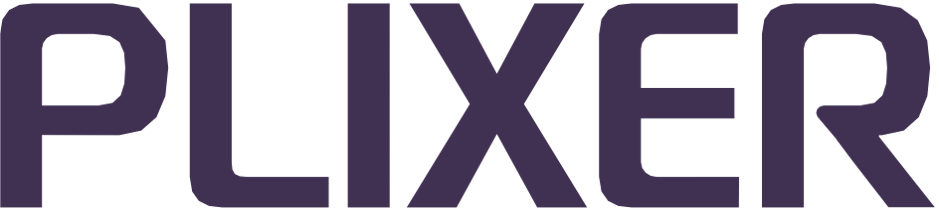DNS zones#
Important
Ensure that DNS Zone Transfers are allowed and enabled on the DNS server for the Endpoint Analytics IP address.
The Configuration > DNS Zones submenu contains several options for DNS zone configuration and management:
Adding a new DNS zone#
To configure a new DNS zone, select Add DNS Zone from the DNS Zones configuration submenu and follow these steps:
Under DNS Zone:, enter a name for the DNS zone to be added.
Under DNS Server:, enter the FQDN or IP address of the DNS server to be queried for the zone.
Tick the Enable DNS Zone checkbox to enable the zone once it is added.
(Optional) If TSIG authentication is required for the DNS zone/server, select the key type from the drop down under TSIG, and then enter the unique key name and the key value provided by your DNS administrator in the fields under Key Name: and Key Value:, respectively.
If desired, click the Test Connection button to verify the details entered, and then click Save.
New DNS zones can also be added from the DNS zone list via the Add DNS Zone button.
Editing/deleting a DNS zone#
To delete or modify an existing DNS zone from the system, follow these steps:
Select List DNS Zones from the DNS Zones configuration submenu.
Click on any DNS zone name to open its Edit DNS Zone page.
From there, you can either edit the configured settings or click the Delete button to delete the DNS zone.
Click Save.
Adding multiple DNS zones#
To add multiple DNS zones from a CSV file, follow these steps:
Select Import DNS Zones from the DNS Zones configuration submenu or click on the button on the DNS zones list page.
Click the Choose File button, and then browse to the CSV file.
Important
The file should contain a name, DNS server FQDN or IP address, and TSIG details (if required) for each DNS zone to be added. CSV file templates can be downloaded from the Import DNS Zones page (use the No Keys template when TSIG authentication is not required).
After selecting the CSV file, click Import File.
Verify that the zone details are correct and complete. Entries can also be omitted or added in a disabled state from the popup. Click the Import DNS Zones button when done.