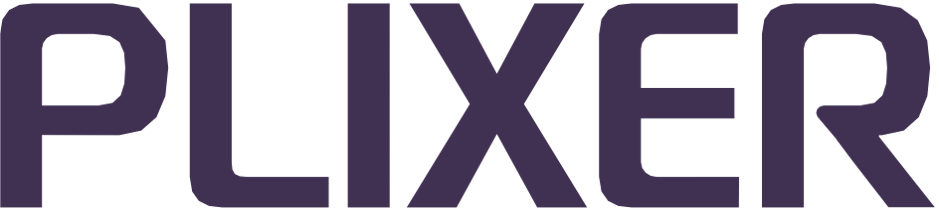Profiles#
Endpoint Analytics ships with an extensive library of preconfigured endpoint profiles and profile groups as part of its software. Profile and profile group configurations are all factory defined, but certain options controlling their use are user-configurable.
The Configuration > Profiles submenu provides access to the following profile management actions:
Enabling/disabling profiles#
There are several ways to enable and disable profiles, as well as to access their other user-facing options from the Profiles configuration submenu:
Edit profile page
To open the Edit Profile page for a profile, select List Profiles, and then click on the profile name. This page will display additional details about the profile and list the profile rules governing its assignment to endpoints.
This page also provides access to the following options:
Profile Enabled - Ticking this checkbox will enable the profile for use by the system (enabled by default)
Allow Timeouts - Ticking this checkbox will apply the timeout settings configured under Configuration > Data Processing to the endpoints in this group and the data collected from them
List profiles page
To enable/disable and toggle timeout for multiple profiles, select them using the checkboxes on the List Profiles page, and then click the Modify Selected button at the bottom of the page.
This will open a popup with Profile Enabled and Timeout checkboxes for the selected profiles. The settings can also be applied to all profiles listed in the popup using the corresponding Set All checkboxes, and the Reset button can be used to revert the settings for the selected profiles to their default state.
After modifying the settings for the profiles, click the Save Changes button to save the configuration and close the popup.
Profile management#
The Manage Profiles page allows certain batch operations involving profiles to be performed without having to go through the Edit Profile page or manually selecting multiple profiles from the profile list page.
Enabling profiles
To enable a group of profiles from the Manage Profiles page, follow these steps:
Tick the Enable Profiles radio button at the top of the page.
Select the initial subset of profiles to enable from the dropdown menu (all, device, or OS).
Tick either the All Profiles radio button to perform the operation for all profiles in that subset or the Certain Profile Groups radio button to select profile groups to enable.
If enabling only certain profile groups, tick the checkboxes to select the profile groups to enable in the table that opens. Afterwards/otherwise, click the Enable button to complete the process.
Disabling profiles
To disable a group of profiles from the Manage Profiles page, follow these steps:
Tick the Disable Profiles radio button at the top of the page.
Select an action to perform from the dropdown menu (all, unused profiles, non-top matched profiles).
If Disable All was selected, select an initial subset of profiles to disable from the second dropdown menu (all, device, or OS).
Tick either the All Profiles radio button to perform the operation for all profiles in that subset or the Certain Profile Groups radio button to select profile groups to disable.
If disabling only certain profile groups, tick the checkboxes to select the profile groups to disable in the table that opens. Afterwards/otherwise, click the Disable button to complete the process.
Uploading an optimization file
As an alternative to other profile management methods, the Manage Profiles page allows an XML file containing the desired enabled/disabled and timeout allow values to be uploaded to the system. For the required file format/template, contact Plixer Technical Support.
To load the file and apply the provided values from the Manage Profiles page, follow these steps:
Tick the Upload Optimization File radio button at the top of the page.
Click the Choose File button, and then browse to the XML file.
Click the Upload File button to load the file.
Updating profile information#
Endpoint Analytics’ profile definitions are regularly updated with additional data, such as new MAC vendor information and the latest device details.
To update the current profile definitions, follow these steps:
Navigate to Configuration > Profiles, and then select Update Profiles.
Click the Update from Website button to view a changelog between the current and latest versions of the profile definitions.
Note
If the appliance is not able to access the internet, contact Plixer Technical Support to obtain the latest update file.
(Optional) Tick the Override Enabled Status checkbox to overwrite the current status of all profiles with the default values from the import file.
Click the Update Profiles button to continue and complete the update process.
After a profile update, it is recommended to re-model the system so that profiles can be reassigned to endpoints based on the latest definitions.