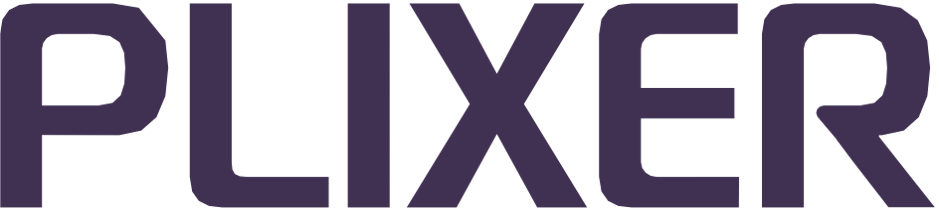Endpoint Analytics UI#
The Endpoint Analytics web interface offers a streamlined and intuitive platform for managing and monitoring all connected devices within a network. It is accessed by pointing any supported browser to the DNS or IP address of the appliance’s management interface. The embedded web server is secured with HTTPS and supports the use of SSL certificates for verification. URLs can also be automatically redirected to HTTPS.
This section introduces the different pages and views of the web interface and provides detailed instructions for leveraging their associated functions.
Dashboard#
The Dashboard tab/page is the web interface’s landing page upon login and consists of an at-a-glance summary of the state of the entire Endpoint Analytics system.
This page allows individual users to configure their layout to display the endpoint, profile, and system data visualizations best suited to their workflows and gives them convenient access to critical statistics and data.
Clicking the Edit button will put the dashboard into edit mode, where the user can add, remove, and resize the following widgets to tailor the layout to their specific usage scenario:
24-hour Event Stats
Connection Types
Custom Data Names
DHCP Client FQDNs
DNS Zones
Endpoint Directory
Endpoint Stats
Endpoints by Profile
Endpoint Risk Levels
MAC Vendors
Endpoints by Risk
RADIUS Authentication Status
Healthcare Endpoints
Healthcare Endpoints - Make/Model
Clicking a widget or one of its elements drills down into the endpoint or profile data displayed and brings up more detailed information. Additional details can also be viewed by mousing over widget elements.
Hint
Dashboard layouts and settings are saved per user and will be loaded upon login.
The Endpoint Analytics web interface also includes the following helpful features:
- System status overview
The help/question mark button in the web interface’s banner opens an overview of the status of the Endpoint Analytics system, its individual software components, and any connections to Active Directory, DNS servers, or other third-party services.
- Streamlined access to help and support
The Request Support/System Status page also offers quick access to a full range of troubleshooting options and allows the user to easily contact Plixer Technical Support or access their support portal.
Endpoints#
The Endpoints tab/page in the web interface functions as a single pane-of-glass endpoint monitoring and administration tool that streamlines how users inspect, track, and manage endpoints on their networks. It allows the user to switch between different endpoint data views and includes options to download data for offline analysis.
Endpoint profiles#
Endpoint Analytics’ endpoint profiling engine actively anaylzes all discovered devices and monitors network activity to assign each endpoint a profile based on collected data. These profiles (and profile groups) are used by the web interface to provide quick access to essential endpoint data and simplify device management processes.
How profiles are assigned
The system relies on several collector modules that use various means to collect endpoint and traffic data, which are forwarded to a central server module. The endpoint profiling engine then aggregates the data for processes and uses it to assign profiles to all discovered endpoints.
Endpoint Analytics uses MAC addresses as the primary identifier for endpoints, but in certain scenarios, the IP address is the sole identifier available. In such cases, only “IP-learned” attributes can be captured for use by the endpoint profiling engine.
Note
When assigning profiles and monitoring the network edge for changes, Endpoint Analytics prioritizes “MAC-learned” over IP-learned attributes and will always rely on the former, when available, to make decisions and resolve conflicts.
Profiles that are assigned to similar endpoints are further grouped into factory-defined profile groups for more efficient sorting and management within the web interface.
Endpoint identity attributes
The following table lists all identity attributes used by Endpoint Analytics’ endpoint profiling engine to compare against profile rules for endpoint classification:
Note
In the web interface, an endpoint’s profile match score indicates the relative degree of certainty that the endpoint has been assigned the correct profile. The profile match score is also used by Endpoint Analytics to determine if and when an endpoint should be moved out of and/or into a new profile assignment.
Attribute |
Description |
IP-learned only? |
|---|---|---|
Active Directory |
Endpoint data maintained in Active Directory (domain membership, AD computer name, OS, OS version, service pack, AD domain name) |
No |
Custom data |
User-defined attributes |
No |
DHCP client FQDN |
Fully qualified domain name included in the DHCP request |
No |
DHCP client vendor |
Unique vendor class identifier included in the DHCP request |
No |
DHCP hostname |
Hostname included in the DHCP request |
No |
DHCP requested options |
Additional options requested in the DHCP request (Option 55/81) |
No |
DHCP options |
Full list of DHCP options supported by the client included in the DHCP request |
No |
DNS name |
DNS name the IP address resolves to via reverse lookup |
Yes |
Discovery protocol |
Data in the LLDP/CDP message that identifies the device to upstream neighbors |
No |
IP address |
Full host (or subnet) address being used by the endpoint |
No |
MAC address/vendor |
Full MAC address of the endpoint or OUI of the device manufacturer |
No |
RADIUS accounting data |
RADIUS username of the endpoint (successful RADIUS authentication required) |
No |
Server banner |
Contents of web/SMTP server banner returned by the endpoint to connecting clients |
Yes |
SNMP system description |
Contents of SNMP system description collected from devices polled |
No |
Stack information |
TCP stack parameters observed by Endpoint Analytics when the endpoint opens a TCP connection with another endpoint (TTL, window size, TCP options list) |
Yes |
Open TCP ports |
TCP ports observed to be accepting after traffic analysis |
Yes |
Network traffic |
Characteristics observed in communications with other hosts on a specific UDP/TCP port |
Yes |
Web URL |
URL visited via HTTP |
Yes |
Web user agent |
HTTP user agent string obtained through a browser |
Yes |
Dicom association (healthcare) |
Medical imaging-specific attributes |
No |
Device identifier (healthcare) |
Attributes linked to medical device hardware details |
No |
Make and model (healthcare) |
Attributes linked to medical device identifier details |
No |
Endpoint Summary page#
The Endpoint Summary page contains all current and historical information about each endpoint discovered by Endpoint Analytics and can be accessed from any view or page in the web interface that contains links to an endpoint’s MAC or IP address.
This page also allows the user to manually clear or delete the endpoint from the Endpoint Analytics database or add custom data objects using the buttons near the bottom of the page.
The Endpoint Summary page is divided into the following tabs:
Endpoint Summary
The main tab contains a high-level overview of all endpoint details, including:
Profile match score for the currently assigned profile
Risk level
VLAN information extracted from RADIUS accounting data
Any custom data objects associated with the endpoint
The Show Other Profiles link will display all other profiles that were considered by the Endpoint Profiling Engine but not used due to lower profile match scores.
Hint
If Microsoft Defender integration has been configured, the main Endpoint Summary tab will also include a link to the Microsoft Defender overview for the endpoint as well as additional buttons to scan, isolate, or unisolate the device.
Note
Endpoints connected via a Cisco hybrid wireless access point will be labeled as such under their Current Location details. When inspecting device ports, this will be displayed in the Wireless Endpoint View tab.
Risk
The Risk tab contains a summary of all risk information for the endpoint, with subtabs for individual risk assessment tool reports.
Profile Data
The Profile Data tab contains additional profile-related details for the endpoint and is further divided into seven subtabs for the following information:
DHCP - DHCP lease requests and response data observed by the system
Active Directory - Microsoft AD data items (only available if the system has been configured to collect data from AD servers on the network and AD information has been linked to the endpoint)
RADIUS - Any RADIUS accounting information forwarded from RADIUS clients on the network (if configured)
Software - Information collected if open port, user agent, web and SMTP server banner, and/or web URL data have been captured
Traffic - Endpoint communications that have matched configured traffic profile rules
Healthcare - Healthcare-specific device data associated with the endpoint
Miscellaneous - Network stack information collected for the endpoint
Endpoint Events
The Endpoint Events tab lists all events triggered by the endpoint throughout its migration between profile assignments, as well as additional details for each event. For more information on events in Endpoint Analytics, see the subsection on configuring events.
MAC History
The MAC History tab contains all historical data tied to the MAC address of the endpoint, divided into three subtabs:
MAC History by Port - Lists the network device ports the endpoint has been connected to
MAC History by IP - Lists all IP addresses used by the endpoint
MAC History by Profile - Lists all profiles that have been assigned to the endpoint
IP History
The IP History tab contains all historical data tied to the current IP address of the endpoint, divided into two subtabs:
IP History by MAC - Lists all MAC addresses that have used the current IP address
IP History by Profile - Lists all profiles that have been assigned to endpoints using the current IP address
Note
The period of time covered by the MAC and IP history data for an endpoint can be adjusted by changing the Historical Limit setting. For more information and instructions, see the data processing section of the Endpoint Analytics configuration guides.
Risk assessment#
Endpoint Analytics evaluates endpoint risk by applying multiple assessment methods to the data collected by the system.
Endpoints are assigned an overall risk level based on the following risk assessment methods and solutions:
Risk Assessment Method |
Description |
|---|---|
Identity-Based Risk: Identity |
Based on security vulnerability information associated with the endpoint’s assigned profile |
Identity-Based Risk: OS |
Based on security vulnerability information associated with the endpoint’s operating system |
Duplicate MAC |
Based on the detection of identical MAC addresses at multiple wired locations (expires after 24 hours) or both wired and wireless (persistent) |
Tenable |
Based on highest endpoint risk vulnerability discovered by a Tenable.io (if enabled) |
Microsoft Defender |
Based on highest endpoint risk vulnerability reported by Microsoft Defender (if enabled) |
The overall risk level and individual risk scores by assessment are listed under the Endpoints > Risk view.
Configuration#
The Configuration tab contains different submenus that allow Endpoint Analytics’ various features and functions to be configured or modified. For more information on the different Configuration submenus, see the Configuration Guides section of this manual.
Utilities#
The Utilities tab contains additional tools for searching for or displaying endpoint data and allows the user to backup the database and view system log data.
Search#
The Utilities > Search submenu of the web interface comprises additional search functions that allow the user to quickly look up endpoints, profiles, and other related data.
The Search submenu has three different search options:
Advanced Search
The Advanced Search page complements the quick search tool in the web interface banner by allowing the user to perform search operations involving different comparison operators and endpoint attributes. The user is also able to build more complex database queries by using any combination of endpoint attribute filters with the logical operators AND and OR.
Note
Advanced search results will not include records for IP-only endpoints.
The user can also perform the following actions from the results page:
Refine Search - Return to the main Advanced Search page to add or change search parameters
Edit Columns - Show or hide data columns in the search results
Save - Save the current search configuration for later use (Use the Load a Saved Search dropdown to select a search query to load)
Endpoint History
The Endpoint History option of the Search submenu allows the user to view the saved historical data for a MAC (by port, IP, or profile) or IP address (by MAC or profile).
In an 802.1X-enabled network, the User History query can be used to search for usernames that have been authenticated on the switches polled by Endpoint Analytics and view all switch port(s) through which a username has been successfully authenticated.
Data Search
The Data Search option can be used to search for endpoints using categories that are not covered by other search options, such as hostnames, system descriptions, and web user agents.
The Data column of the search results displays the data items that matched the query string, while MAC and IP addresses are direct links to Endpoint Summary pages.
Reports#
The Reports tab of the web interface is designed to offer quick access to a number of predefined reports, which are generated after aggregating and analyzing endpoint and profile statistics.
All reports include links that allow the user to drill down into the category and/or view the Endpoint Summary page for a MAC or IP address.
Hint
The Reports menu is an alternative means of opening the pages linked to in the web interface’s dashboard widgets and can be used to access the statistics and data even when the corresponding widgets are not being used.
The following reports are available from the submenu:
DHCP Client FQDN Statistics: Displays statistics for DHCP client FQDNs grouped by domain name
Endpoint Names: Lists all endpoints for which at least one of the following name attributes has been discovered: DNS name, DHCP hostname/domain name/FQDN, or Active Directory DNS name
Endpoint Statistics: Summarizes statistics for all discovered endpoints, split into the following tabs: Profile Name, MAC Vendor, DNS Name, OS, Domain Name, and RADIUS User Name
Endpoints by Connection Type: Shows the distribution of discovered endpoints by network connection type in a pie chart
Endpoints by Profile - Top 10: Shows the top ten profiles based on the number of endpoints using that assignment in a pie chart
Healthcare Endpoints: Lists all healthcare-related endpoints discovered on the network, split into two tabs: Device Information and HL7 UDI (Unique Device Identifier)
Healthcare Imaging Endpoints: Lists all healthcare imaging endpoints discovered on the network, along with the IP address and AE title information for each imaging device
Profile Statistics: Displays a summary of profile statistics with profile groups and distribution percentages in table format
RADIUS Authentication: Shows the distribution of endpoints by RADIUS authentication status in a pie chart