Database expansion#
This section contains guides for adding disk drives to Plixer appliances.
Scrutinizer#
Follow the steps below to configure a Scrutinizer virtual appliance to use an additional drive.
Note
For assistance with expanding storage on a hardware appliance, contact Plixer Technical Support.
Attach the new drive to the Scrutinizer appliance/VM.
Log in to the virtual appliance as the
plixeruser.Launch the interactive utility (scrut_util):
scrut_utilInspect and take note of the current size of the database mounted on
/var/db:show diskspaceIdentify the drive that was added:
show partitionsMake the new drive available to the virtual appliance:
set partitions <NEW_PARTITION>When prompted, select whether or not a backup is available.
Once the operation is complete, confirm that the drive has been added successfully by running show diskspace again and verifying that the new database size includes the drive that was added.
ML Engine#
Follow the steps below to extend a volume on a Plixer ML Engine appliance.
Add/attach a new hard disk to the hardware appliance or VM, and then restart the machine.
Navigate to Admin > Resources > ML Engines in the web interface and wait for the engine’s deployment status to switch to Deployed.
Note
The ML engine can take up to 30 minutes to fully restart when under heavy load. Refresh the ML Engines page every few minutes until the engine is shown as Deployed.
Log in or SSH to the host using the credentials
plixer:plixer.Determine the device name of the new disk (usually
/dev/sdb):lsblkExtend the volume that requires additional disk space:
/home/plixer/ml/tools/mladmin.sh --extend <DEVICE> <VOLUME>Where
DEVICEis the device name of the new disk andVOLUMEis one of the following:root- root partitionsibyl- models partition (/SibylData)db- database partition (/var/db)zookeepers- Kafka ZooKeeper partition (/var/kafka/zookeepers)brokers- Kafka brokers partition (/var/kafka/brokers)
When done, the selected partition will be extended by the full capacity of the newly added disk.