Creating Google maps#
To set up the first Google map, an API key has to be generated. To apply a key, navigate to the Admin > Maps and Device Groups > Global Settings” and paste it into the **Google Maps - Browser API Key box.
Note
Google TLD” defaults to .com and should be changed if the install is located in a country that defaults to a top level domain other than .com. For example, in the U.K. change it to .co.uk
Modifying the Google maps involves launching most of the same options found in a Plixer map. There are a few exceptions such as no RIGHT mouse button menu which is reserved by Google for zooming out of the map.
Click on an icon with the LEFT mouse button to launch the menu with the following options:
Device Overview: Launches the device overview including this information.
The SNMP information
Integration with 3rd party applications
The three busiest interfaces
Response Time and Availability Trends if the device is being polled
Any outstanding alarms on the device
Create a connection works as outlined in the Plixer Maps section.
GPS Location:
Placing a device in a specific location requires entering either a physical address or the GPS coordinates. Simply specifying a city in a country will also work.
After entering an address, click (Resolve GPS) to ensure the address is resolved to the new GPS coordinates.
Click Save.
Properties work as outlined in the Plixer Maps section.