Run report options#
This feature allows the ability to create custom reports. Options available for selection include data elements (fields), operation columns (packets and bits), devices , and timeframe to run the report on. This feature is useful when field combinations not available in predefined report types are required.
Step 1: select data elements
The first step in creating a custom report is choosing the data elements (fields) to include in the report.
The selection list includes the basic tuple elements, plus any Plixer manufactured fields based on those elements.
By default, the selected list is empty, select one or more from the available section and drag to the selected section. A minimum of one data element is required for the report to run.
Step 2: select operation columns
Click on the Step 2 header line to expand this section.
In this step, the packets (packetdeltacount) and bits (octetdeltacount) elements are chosen and configured for which operation will be applied against them.
By default, both packetdeltacount and octetdeltacount are included. Either can be removed by clicking the ‘x’ to the right of the element. Additional columns of either of these elements can also be added (to include other operations against them) by clicking ‘Add Row’ and selecting the element.
A custom report requires at least one operation column.
Operations available are:
- Sum
Totals the values, per row and a total for the report
- Min
Minimum values per row and per report
- Max
Maximum values per row and per report
- Average
Averages the values per row and per report
Step 3 (optional): select devices
This selection determines which device(s) the custom report will run against and report the data for. The list of devices is limited to those that are exporting the basic tuple elements as shown in the selection box in Step 1.
By default, all devices are selected. Limiting the selection of devices to report against can be done either by:
Clicking Select All and dragging all of the devices to the available section, then select the devices to report on, and drag back to the selected side. This would be the preferable method if there are a large number of devices in the list. The search box can also assist in the selection process.
Or:
Selecting the devices to NOT include in the report and drag from the selected section to the available section.
Step 4 (optional): select time range
In Step 4, the timeframe that the report is run for can be changed to any of the predefined timeframes, or set to a custom timeframe. If this is not changed, the report will default to the Last Hour.
Step 5: run report
This step is grayed out until:
At least one data element from Step 1 is selected
At least one operation column from Step 2 is included
At least one device from Step 3 is selected
With the criteria met, click the Run Report button to generate the custom report.